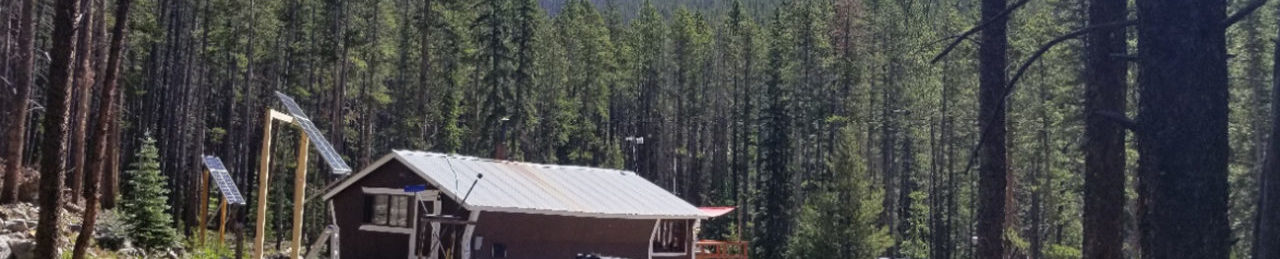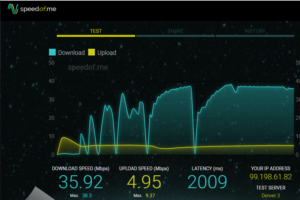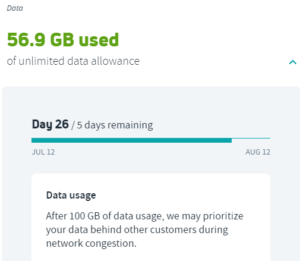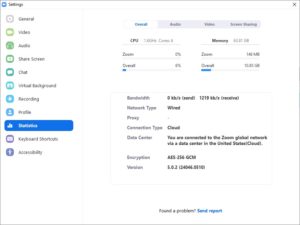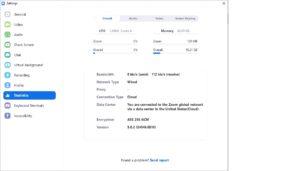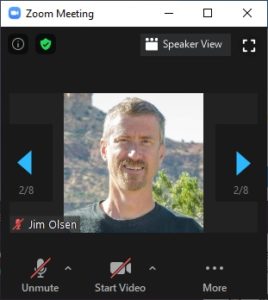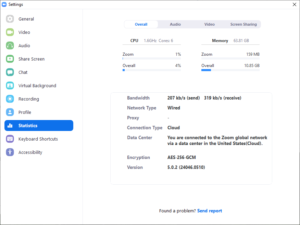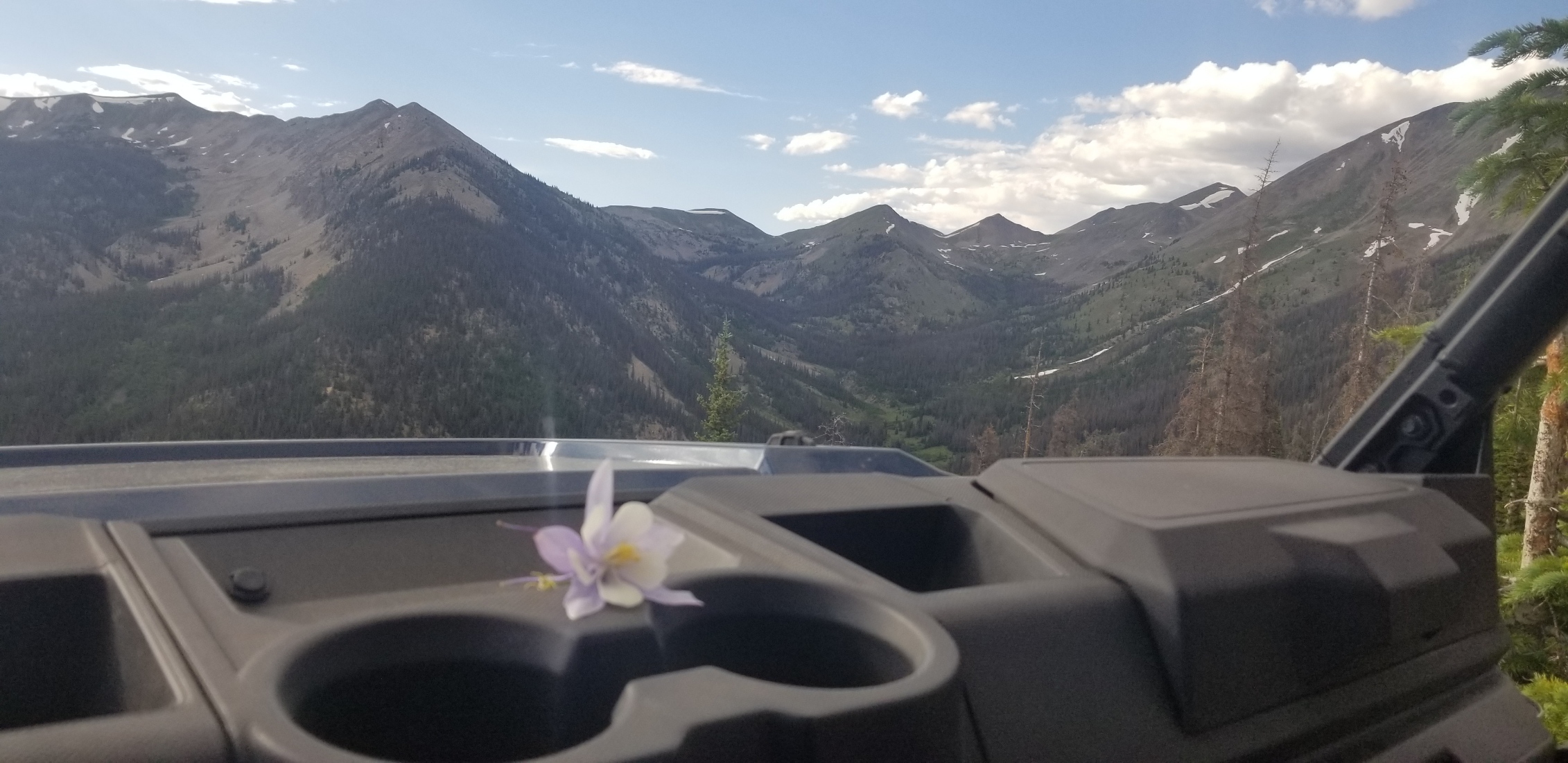Communications Off The Grid

Communications Off the Grid
This is the fourth post in my series about living off the grid working for ModelOp as their CTO designing advanced software for managing your ML/AI models in an enterprise environment.
In this week’s article we are going to examine how do you actually use phones and the internet in the reality of a remote location, were you are unlikely to have traditional high speed internet options like you do in the city.
Just a reminder that I will talk about what products I am using, but I receive no compensation from anyone on these. It’s just what I have found to work for me, in my situation, so far.
No Cell Service, and No Fiber
Most people, when I talk to them, don’t believe me that there is absolutely no form of traditional communications infrastructure up here. There are zero bars on the phone. If I drive up on top of the hill a ways from here, on an ATV only road, there is one spot where I can pick up a weak signal. So cell phone boosters, etc, are not going to get you anything.
Similarly, there are also not any wireless internet providers. We live in a canyon, so it is not realistic that is going to happen any time soon. So right now, there is really only one option (well two companies actually) for internet service. Satellite internet is the one an only option.

Satellite Internet
So realistically, satellite internet is the only truly remote option that you have. I have chosen Viasat as my particular provider, as it seemed the beam coverage was better in my particular area.
All of these satellite internet providers use a geostationary satellite. That means it is quite far from earth, so speed of light puts some real limitations on what they can provide. Further, that one satellite covers a whole bunch of people, so they use ‘spot beams’ to narrow the focus of land that is covered by that single beam. So depending on how crowded your geographic area covered by ‘your beam’ is, it affects your overall potential performance. Given how remote I am, and the beam I am on, I actually get pretty good service with Viasat.
As you can see, I get 35mb down, and about 5mb up. Now I know that sounds slow to you folks in Silicon Valley, I know some people back in Salt Lake City area who can only still get DSL. So Not bad for being in the middle of nowhere.

High Speed, but High Latency
So for downloading files, accessing websites, etc. we can see that they have heavily compensated the protocol to counter the speed of light realities of each packet going up into space, coming back down to earth, then back into the regular internet. But if you look closely, you can see the latency is at 2000ms. That is a long time!
Fortunately modern VOIP and other conferencing platforms handle this quite well with some buffering. So all still works well there. But try and using something like ssh, and you will be endlessly infuriated unless you are a very confident typist and don’t mind it takes awhile for your text to show up. I don’t do a whole lot of ssh to remote machines, however, so it has not been a problem for me. I mostly work locally and look at logs if it is remote.
The modem is placed inside and runs off of 48v dc. They provide an adapter from 110v AC like everyone else, but I got a buck converter off of Amazon to convert from my 24v system up to the required 48v DC and use that. This avoids having to have an inverter and it runs flawlessly. It is one of my largest daily consumers though at around 50w of power.
Getting the Packets Around
The Viasat modem does provide basic routing and wireless capabilities, but I was unhappy with the controls it provided. So I turn off the wireless in the modem, and use my own routing.
It is a standard dual band wireless router, and it runs natively on 12v. I use it for everything but DNS, as satellite internet steals your DNS packets. So I use a pihole configured with encrypted DNS to a secure DNS server to act as my DNS server to avoid this.


Packets in the Great Outdoors
Since there is no cell service, we rely on wifi calling for both texting and voice. Given that we do like to be outside, we need good coverage outside of the cabin. The roof of the cabin is metal, so that obviously limits the range of the inside router, so we purposefully turn its power down, and have an outdoor access point setup as well. This sits up on my roof with my weather station instruments.
Now the trick is, many of these utilize POE, but POE means many things in reality. Having a full fledge POE router running on 48v is actually quite energy wasteful, from my experience.
But in reality, what I found is that the voltage varies based on the device so for instance my external wifi access point runs at 24v. They all come with their own plugin injector that runs on AC. So I found these handy devices that allow you to inject power from any DC source, so I built my own from a voltage converter and the generic injector.
Unlimited is not Unlimited
The biggest challenge, once you get this all setup, is that you are now subscribed to the unlimited plan, but you maybe never had read the fine print. Unlimited, like many cell providers, has a data cap. After that data cap, then you are deprioritized. From my experience, once you are in that bucket, forget any kind of reliability for conferencing and other higher traffic usage applications.
So the goal is to always stay under the 100 gig of data a month, and there are some key strategies for doing that. The biggest data usage by far is any video, so we don’t download and watch videos whenever possible.
For movies we purchase and download them on public wifi connections when shopping in town. But one of the biggest applications out there that just wants to suck down all of your data is Zoom.
Zoom does not have an option to hide user video (unlike webex), so it forces you into using up your bandwidth in meetings, but I have found the tricks to minimize data usage despite the lack of this option. These techniques will help you even if you are not off the grid, but maybe have the rest of your family watching Netflix during your important meeting, and the connection is breaking down.
Zoom With Video and Voice
So if you just join the zoom meeting, and have your video off, you can see zoom consumes a significant amount of data. There is no option, for who only knows what reason, to turn off the view. It likes to force you to use up this data, and at this rate, it is around 1 gig per hour.
That adds up way too much toward your data cap when you have multiple meetings per day. I would be out of data in no time at these rates, and unable to effectively work.
- Send video is off (Camera is Off)
- Window is shrunk to very small size, or gallery view on full screen share is minimized
- Use the arrows and change to your static picture
Zoom, the Minimalist Usage
So after experimenting around quite a bit during some meetings that perhaps went just a bit too long, I figured out how to get around all of this and reduce my data usage to two levels that provide minimal usage, with a certain level of functionality
First I targeted how to use the absolute least amount of data on Zoom. What I found that works is two fold. If there is not a screen share, the only way to do it is to shrink your zoom window down to a small enough size that only one video shows. Then use the arrow buttons to find your static picture and focus on that.
If there is a screen share going on, and you are in full screen, you can just minimize the video gallery view and you get the same effect, but beware when they stop sharing their screen all of the videos come back.
This created a 10x decrease in data usage, as you can see. We are now down to very minimal amounts of data, and all is well.
- Video and Audio Send Enabled
- See only the current speaker
- Make sure HD Video Send is disabled on your end
Zoom, Full Video, but Minimal Usage
At some point, you will also need to be on a call where you may need full video send and receive in order to participate appropriately in the meeting. So how do we use the absolute least data and accomplish this.
First, make sure your video is not in HD mode. If you are in HD mode, you will be sending the 1000 kb/s and your total usage by default would be 2 gig per hour. In zoom settings, make sure the HD option is unchecked under video.
Second, a big trick is do not be in gallery mode. Once again, reduce the size of your screen so only one video is showing, and switch to speaker mode. Now whoever is speaking’s video will be shown. As you can see from the stats this reduces the receive stream to only 300kb/s, so 1/3 the standard view, and our send stream is only 200kb/s. So we have significantly cut our data down again.
You can also cut your video off and just watch the speaker as an option as well to reduce data down to the 300kb/s.
So with these tricks, you can attend and fully participate in meetings while leaving plenty of data to get your work done.
The lifeblood of work, coffee
I’ve actually received quite a few questions about how do you make coffee up there, without any AC power. Where do you plug in the coffee pot?
So I thought I would close out with what I do to wake up in the morning. We use a generic percolator coffee pot, made by Coleman for camping, and make it on the stove. I grew up with percolated coffee, but it was always electric pots. I actually really like percolated coffee, so switching to a stove top version and smelling the coffee brewing and hearing the sound it makes is always welcome in the morning chill of the cabin.
But we like to sip on our coffee, and as many point out, unless making one cup at a time it just gets cold.
We make a full pot first thing in the morning, and almost every morning since I get up early, we have a small fire to warm the place up. So the coffee pot sits on the stove and keeps warm all morning long.
In next weeks blog, we will once again leave the tech space and look at another staple of life off the grid. Last week we looked at firewood, so next week we will look at water and what we have to do to keep it flowing.
Thanks for joining me again.
Jim Olsen
Offgrid CTO